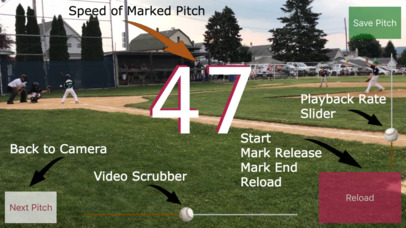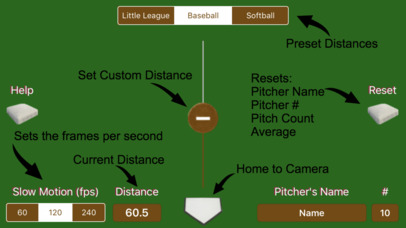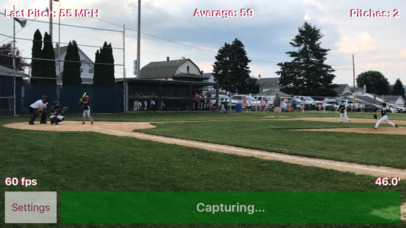
How fast do you pitch a baseball or softball? Compare your speed to that of your friends. Watch your “pitch release” and form in slow motion. Compare faster pitches with slower ones, and observe the differences to improve performance and consistency. Share your saved pitches with family and friends – they will be delighted to watch your progress and improvement over time. Send a series of pitches from different games, or even different years, to show off your skills to college coaches. These are just a few examples of how using Snap Pitch can help you develop your pitching skills, increase your speed, and show others what you have accomplished.
Snap Pitch is simple to use and extremely accurate in calculating the speed of a pitched ball at every level – from pre-Little League to Major League Baseball. Simply record a video of a pitch – either automatically or manually (this may speed up the process slightly). Then tap “Start” and a short video is automatically played back in slow motion. Quickly mark the point of release, “Pitch Release,” and the end of the pitch, “Pitch End” – the speed of the pitch will immediately appear on the screen. For greatest accuracy, the end of the pitch should be marked just after the ball recoils from the bat, or just prior to the ball being caught. A “Scrubber” is available to pinpoint the exact release point and end of the pitch. Save the video to the camera roll if you so choose, or quickly proceed to the next pitch. If you choose not to save the pitch, the entire process takes just a few seconds.
In “Settings” you can choose the distance for Little League, Baseball, or Softball – which are preset – or select any other distance with either the “distance slider," or by tapping the distance box. You may also change the slow motion frames per second (60, 120, or 240 fps). The default is 120 fps. The pitcher’s name and number can be entered for display during playback if you save the pitch. A “home button” quickly returns you to the start of Snap Pitch, and a “Help” button quickly resolves most problems and provides “Best Practice” recommendations for using the app.